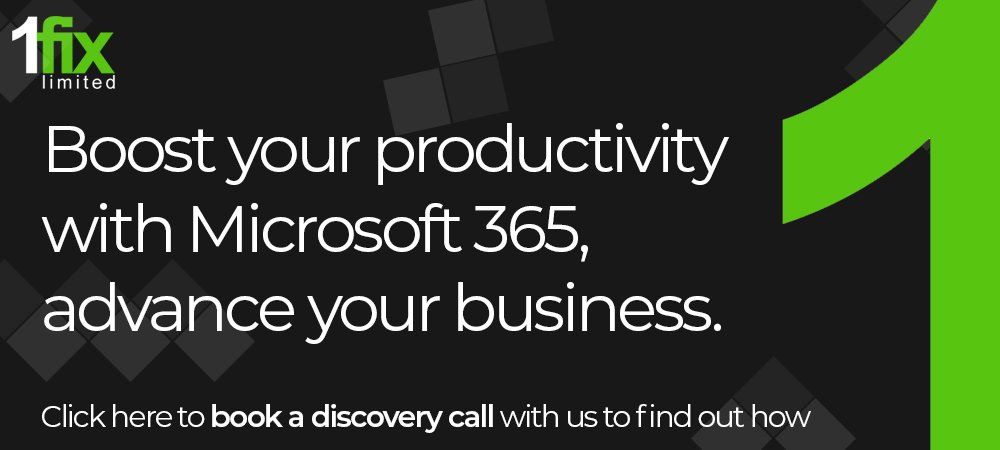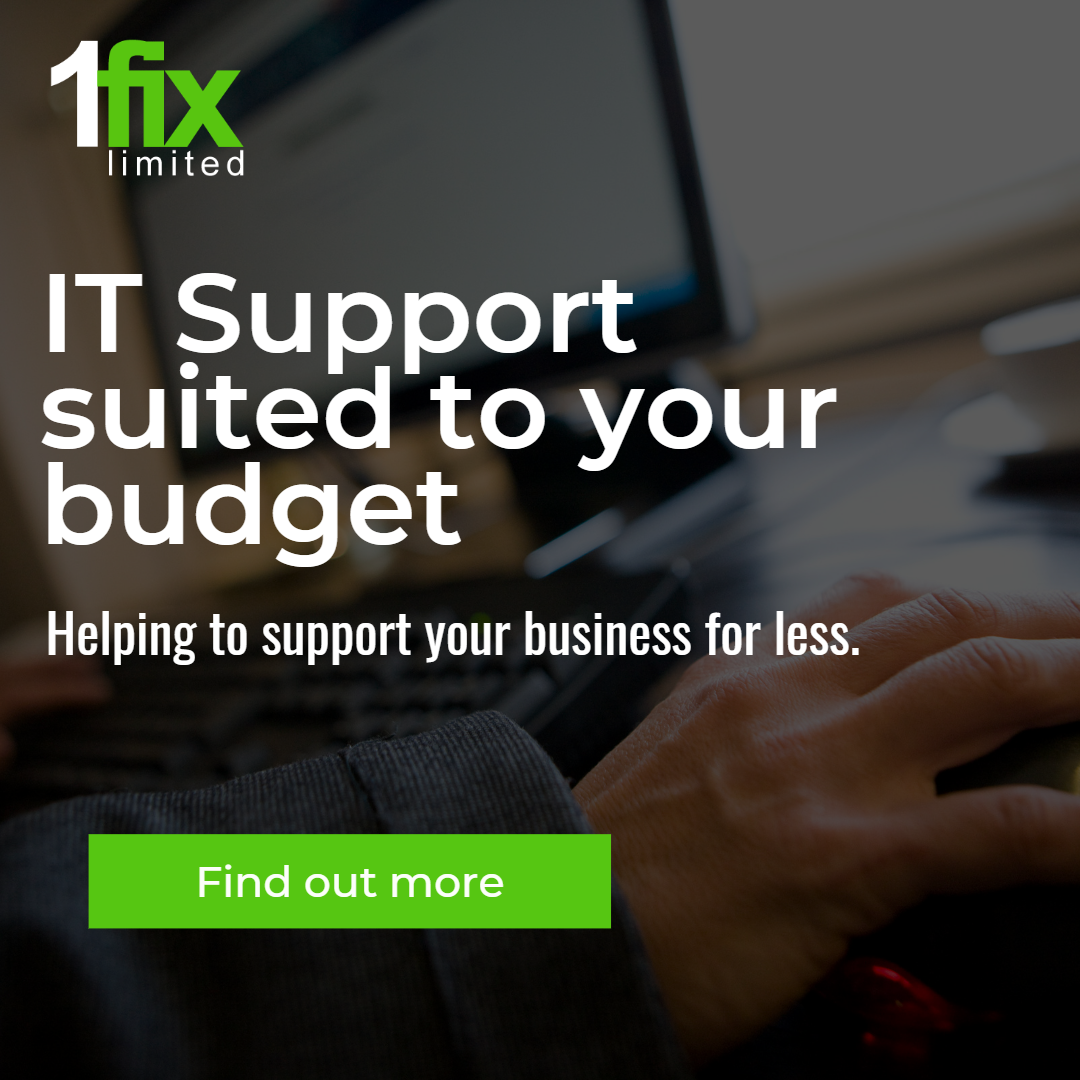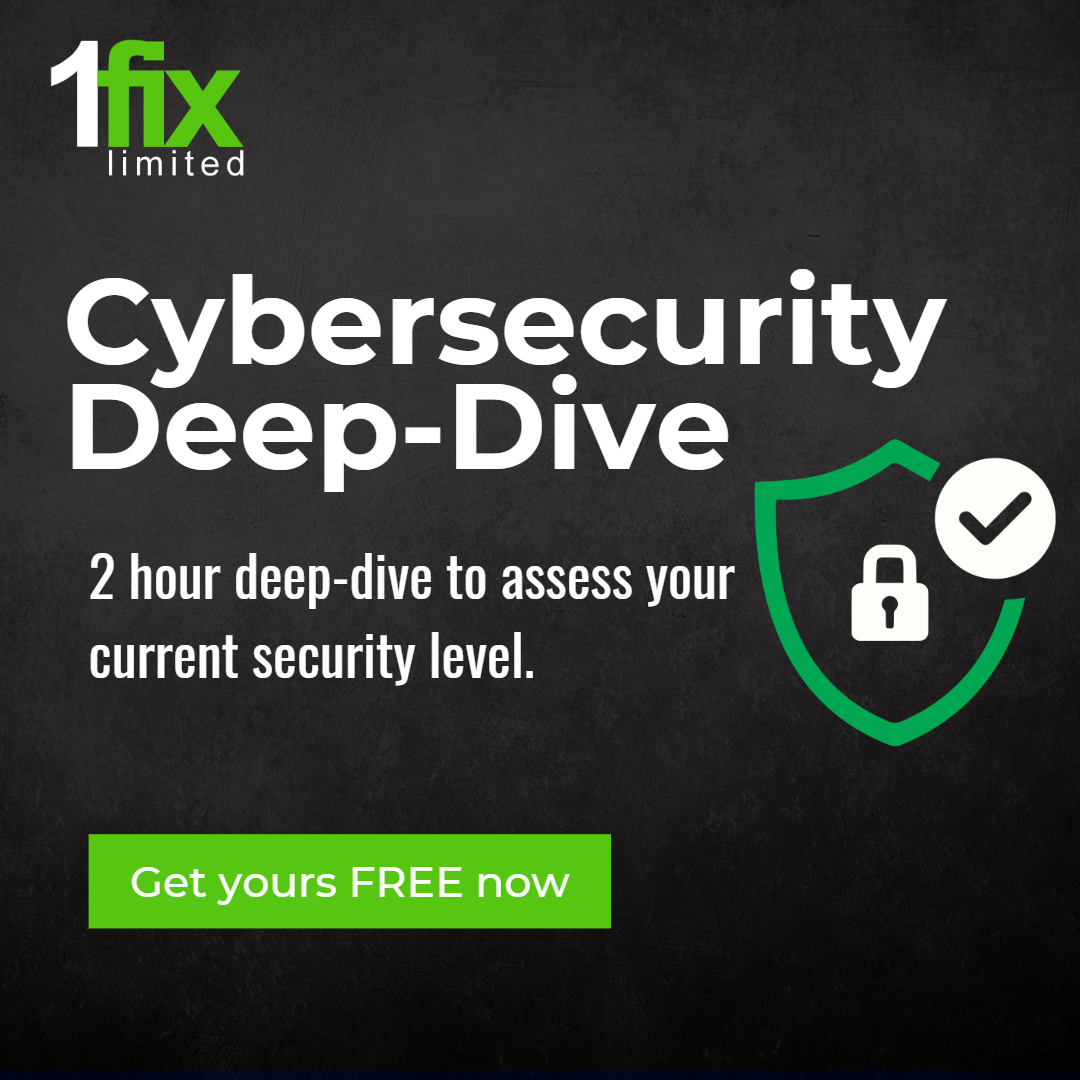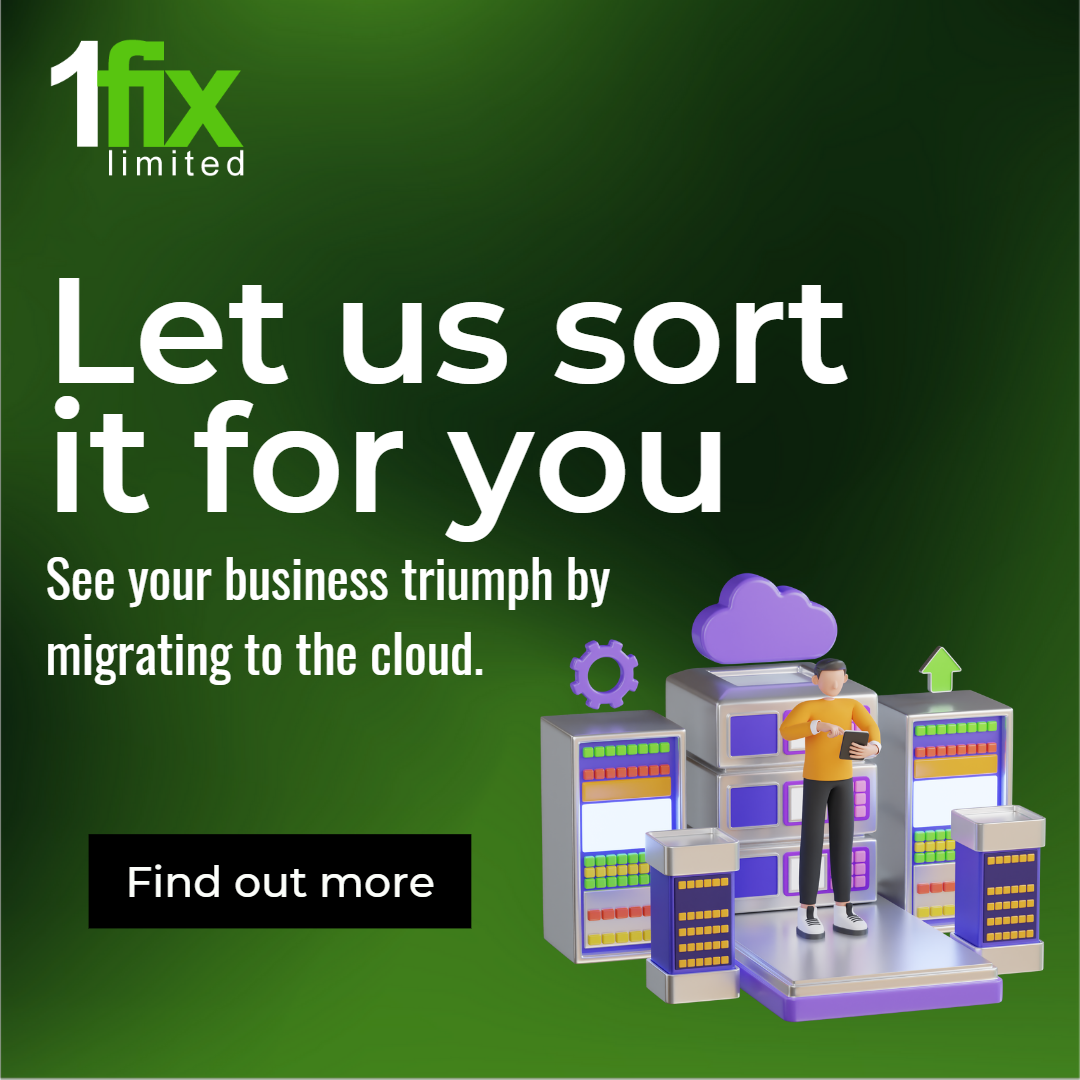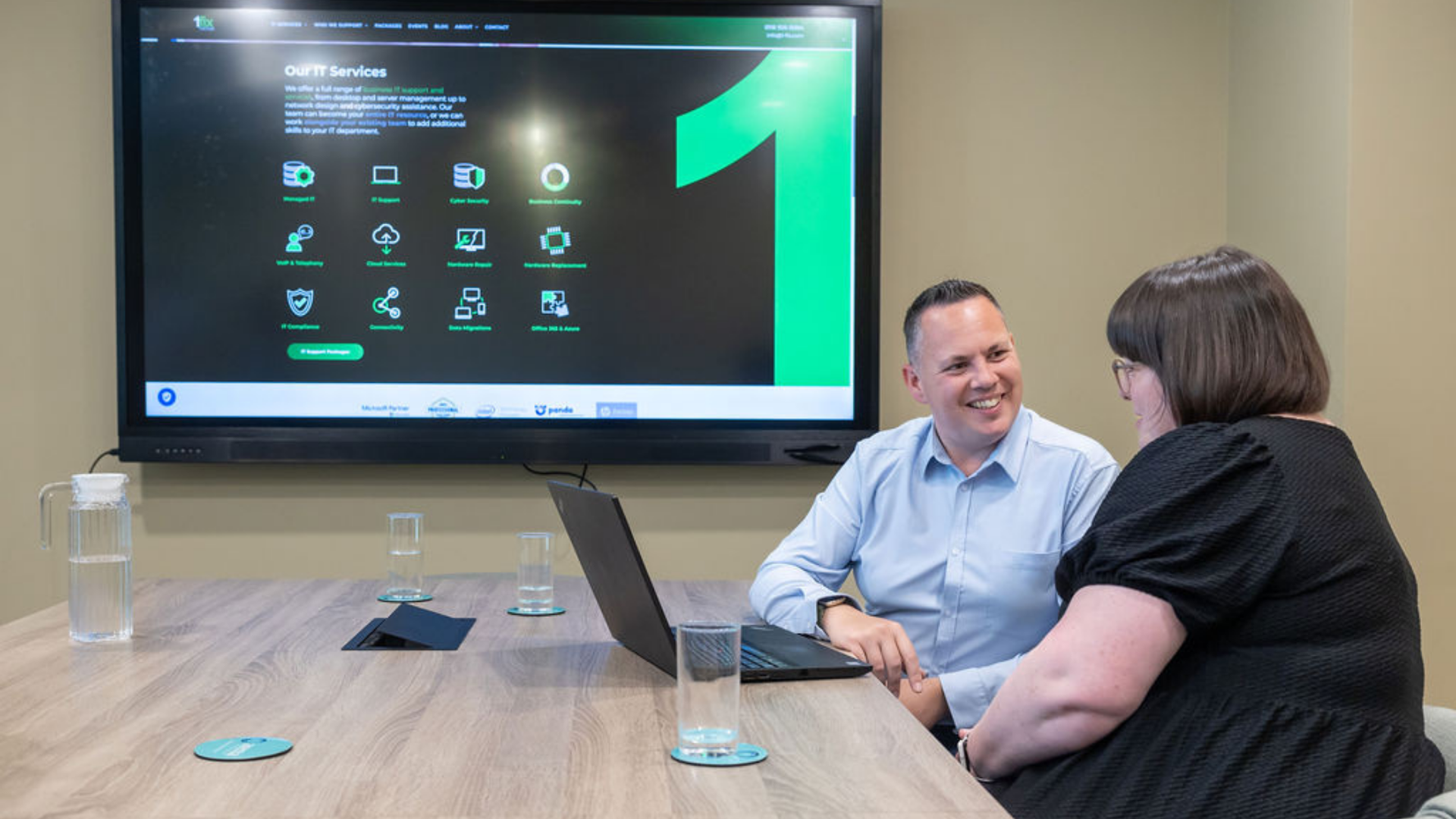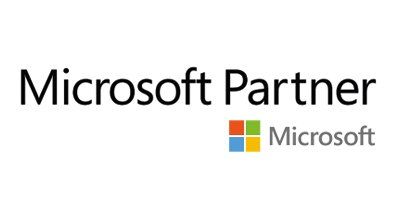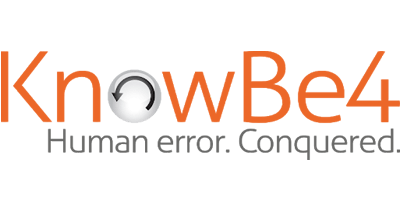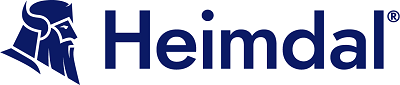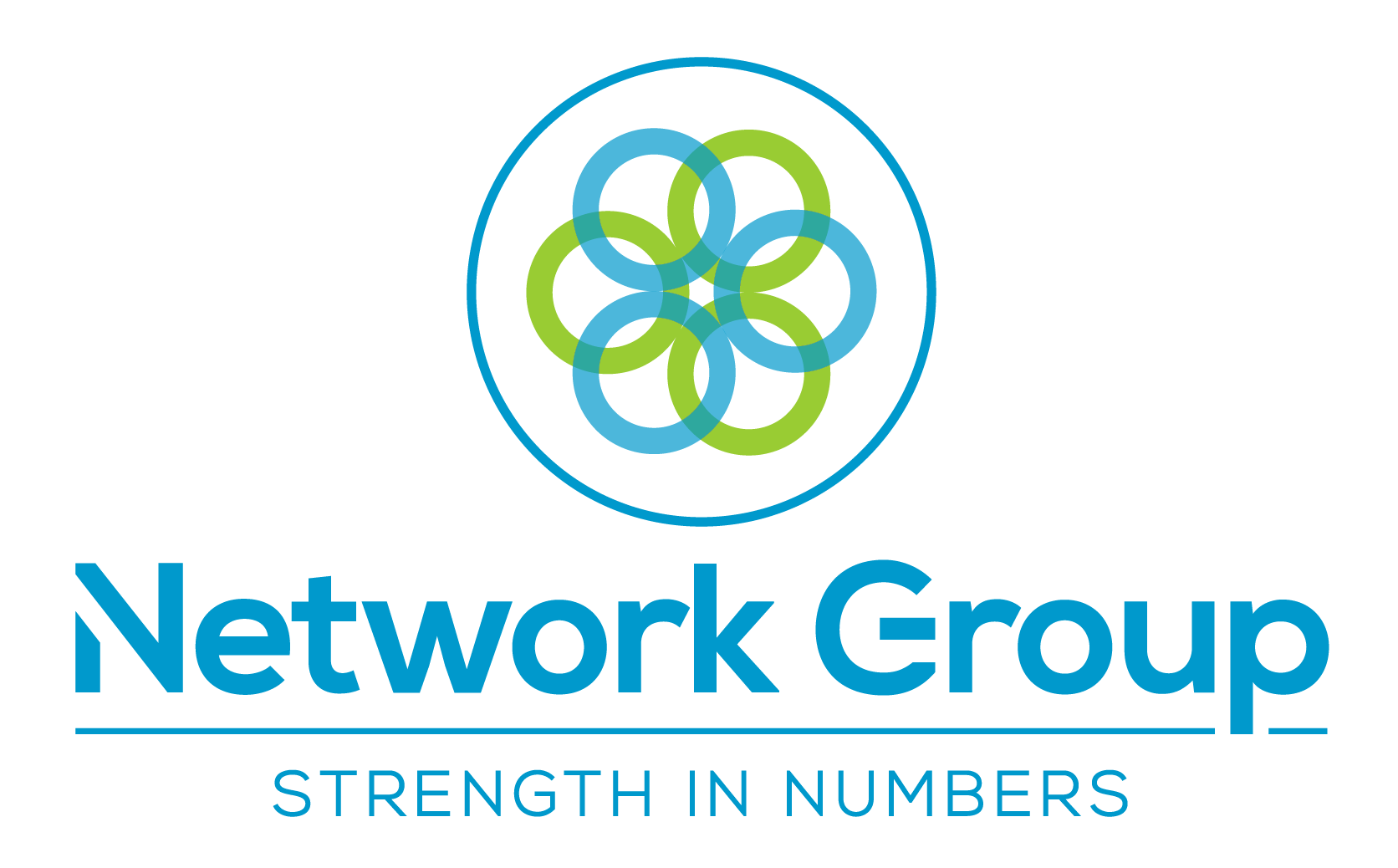Microsoft 365 – Feature lessons – Meetings
Microsoft Teams is one of the most successful applications of all time, whatever your knowledge of Teams, one feature that has likely caught your attention is the ability to hold virtual meetings. Audio / video conferencing is one of the main attractions of Microsoft Teams; it allows you to hold a meeting with up to 300 participants, and ‘live events’ with up to 20,000! Teams is equipped to unite a workforce no matter the geographical location.
As Meetings has been designed as an intuitive platform, we will skip the basics and jump straight into parts of the feature that make it as good as it is.
Meeting Scheduling and the Scheduling assistant
Whatever the size of your organisation scheduling meetings can be a tedious process. Teams takes the stress of this task off your shoulders with its easy-to-use scheduling assistant. This can be accessed through the ‘new meeting’ tool in the calendar tab on the right hand side of the screen.
Arranging a meeting in advance is easy, as we said previously, find the calendar tab on the left of the screen. Select ‘new meeting,’ located below your user icon in the top right. A form will then be generated where you can enter all your meeting requirements. Enter the names of those you wish to attend, choose a start and end time, link the meeting to a channel, and set the meeting to be a recurring one if you wish.
This is possible on other applications but let’s now take a look at what makes Teams better than the competition.
Once having entered the name(s) of participants to the meeting, you are presented with suggested times (just below the date and time section of the form). Teams cleverly analyses the schedules of all the selected participants and offers times that suit everyone, in turn, saving you time on doing it yourself meaning you can fill your time with more beneficial activities.
In-Meeting Chat
We’ve all been in a meeting and wanted to ask a question or communicate in some way with another member of the team. In-meeting chat makes this possible, and there are no concerns to interrupting the speaker. To make this possible you must display the chat interface. Do this by selecting ‘show conversation’ from the menu of actions in the top right of the meeting window.
‘Raise your hand’ in Meetings.
Again, we’ve all been there in a meeting wanting to get the speakers attention, but don’t want to be rude and speak over the speaker, it can be difficult achieve this when working remotely. Raise your hand is a tool that lets you get the speaker’s attention without interrupting. You can do this by selecting the hand icon from the menu of actions, select ‘this action’, then * (star).
This action will then appear as a notification in the ‘show participants’ tab. Any attendee who raises their hand will have an icon displayed beside their name.
Teams’ broad range of features are capable of revolutionising the way you and your team work on a daily basis. It is worth taking some time to explore Microsoft Teams and its features and see what it can do for you and your team, I am sure you will be astonished by what the platform has to offer when you really delve deep into the lesser-known components of the application.
Empowering teams – 1Fix
Our team of specialists at 1fix offer a range of business IT services ranging from desktop to server management, to network design and cybersecurity assistance.
Our experts want to become a vital member of your team and help you integrate Microsoft 365 and its range of tools, features, and applications as one of the key parts of your IT infrastructure. We can help you achieve a level of communication with your employees -no matter their geographical location - that can rival any 100% on-premise workforce in the industry. Do not hesitate to contact the 1-Fix team for a conversation on any aspect of your IT.
Join Our Mailing List
All sign-ups are handled inline with our privacy policy and can unsubscribe at any time.